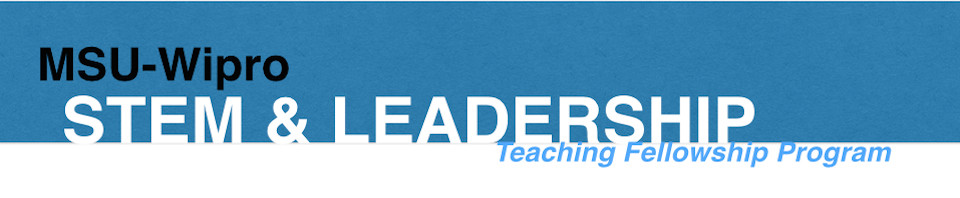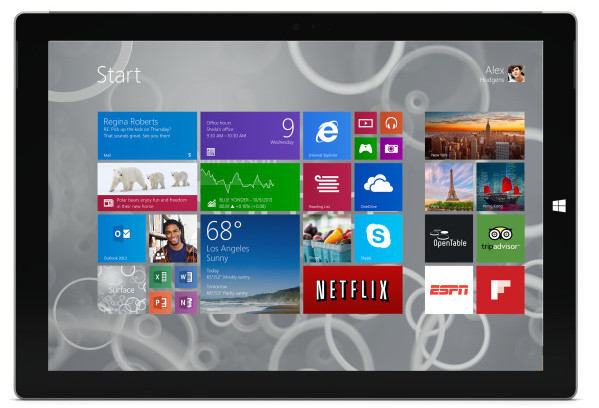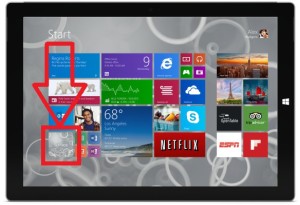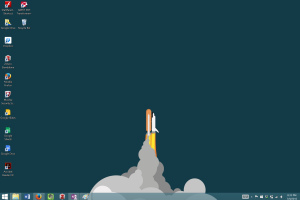Congratulations on your new Surface tablet! We hope that you are playing with it and trying to understand it better. Like any new tech, it may take some time before you get comfortable with it enough to start integrating it with your everyday work.
To help to get to that comfort level faster, we have created this list of FAQs or perhaps helpful tips that can be useful in the process of getting to know your device better.
Surface = iPad + Laptop
We all know that by know that this device is an integration of a tablet device and a laptop. Unfortunately, what has been confusing people is the co-existence of these modes. For example, you must have noticed that when you turn your device on, you see a layout of applications, which looks like this:
Microsoft calls this mode “Start”. We can call it our App mode. Because this is where you will find all the Windows App. Yes, just like on your smartphones or iPads.
The second mode — the laptop side of the two modes — of your Surface looks just like a regular Windows desktop (which is not fundamentally different from Mac desktops).
To get to this desktop from the App mode, Click on the App (or touch) on the bottom left corner that says ‘Surface’ in the center. You will also find the word ‘Desktop’ on this app on the bottom-left. See the image below for example. Clicking on this App will take your Surface to the Desktop mode.
Once you are on Desktop mode, this will look like any other Windows desktop. For example, this is how one the desktop mode looks on one of our instructor’s surface:
Please note that your Surface will have a different background and perhaps less icons, but the modes are the same.
Now, on this mode, you can work just like any other PC or Mac laptop.
If you wish to go back to the App Mode, click or touch the Windows icon on bottom left corner of your screen or the Windows icon on the right side of the black border of your device. See example images below: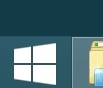

To help you further, here is a tutorial video of the Windows 8 from Microsoft. Some of the items in the video may not be relevant to you, but the core concept can still be helpful: